Using Schema Markup to Boost Local SEO
In the realm of search engine optimization (SEO), local businesses face unique challenges in standing out amidst the competition. With the rise of mobile searches
In our information-driven world, getting precise search results swiftly is indispensable. Boolean search operators, named after British mathematician George Boole, have long been supplying us with the tools to refine searches and retrieve more accurate results. Combining Boolean operators enables us to be even more specific and targeted, making our online search work faster and more effectively. In this blog, let’s delve into how we can combine Boolean search operators to yield more precise results.
Boolean search operators are words and symbols that represent a logical relationship between keywords or phrases in a search. The primary Boolean operators are AND, OR, NOT, and NEAR, along with parentheses () and quotation marks “”.
The ‘AND’ operator retrieves results that contain all the specified terms.
Example: A search for Marketing AND Strategy will produce results that contain both words.
Combining more ‘AND’ operators can narrow down the search.
Example: Marketing AND Strategy AND Trends* will offer results that contain all three words.
The ‘OR’ operator is used for retrieval of documents containing any of the specified terms.
Example: Marketing OR Advertising
The search results will include documents that feature either Marketing or Advertising, or both.
The ‘NOT’ operator excludes search results containing a particular term.
Example: Marketing NOT Advertising
This search will pick out documents that involve Marketing but do not mention Advertising.
The ‘NEAR’ operator is useful when you want to find documents where specified words are close to each other.
Example: Marketing NEAR Strategy
This operator fetches results where ‘Marketing’ is near ‘Strategy’.
Now that we understand these operators let’s explore ways to combine them in our searches.
Boolean operators can be combined in numerous ways to refine searches. Using multiple operators gives the needed mechanism to pinpoint specific information.
Example: Marketing AND (Strategy OR Planning)
This search requests documents that must contain Marketing and either Strategy or Planning.
Example: (Marketing AND Strategy) NOT Advertising
This search will yield results featuring both Marketing and Strategy but excluding ones that mention Advertising.
Example: (Marketing OR Advertising) NOT Strategy
This search will retrieve any documents containing either Marketing or Advertising as long as they don’t also have Strategy.
Example: (Marketing AND Strategy) OR (Advertising NOT Sales)
This search gets complex. It fetches results that include both Marketing and Strategy or that mention Advertising but not Sales.
Example: (Marketing NEAR Strategy) AND (Advertising NOT Sales)
These search results will list documents where Marketing and Strategy are near each other and there are mentions of Advertising but not Sales.
Using Boolean search operators effectively can drastically improve the precision of your search results. Understand their logic, practice combining them, and soon you’ll be finding the needle of information in the digital haystack with ease. Remember, though, not all database/search engines support all Boolean operators; acquaint yourself with the capabilities of your chosen platform to maximize your search efficiency.
In the realm of search engine optimization (SEO), local businesses face unique challenges in standing out amidst the competition. With the rise of mobile searches
In today’s fast-paced digital landscape, capturing the attention of consumers amidst the noise of social media, websites, and advertisements can be challenging. Visual marketing has

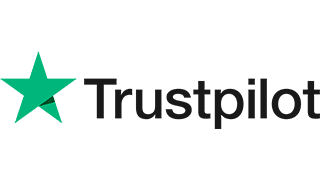

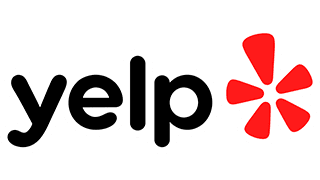
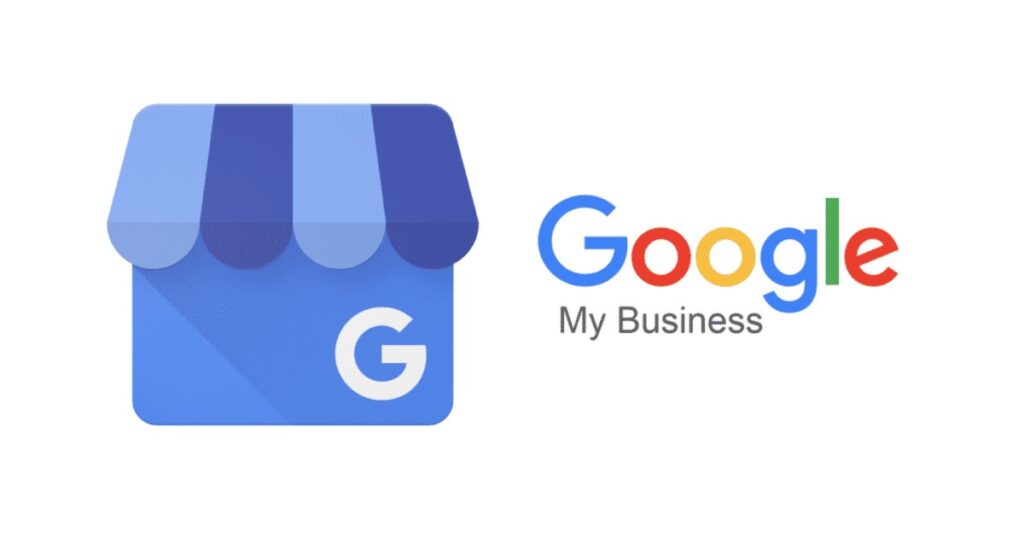
“LeadsView did an excellent job with my project and will definitely recommend. Easy to work with, flexible and good quality of work. I am more than happy to recommend them."












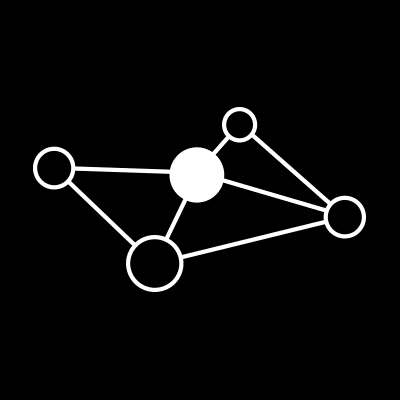


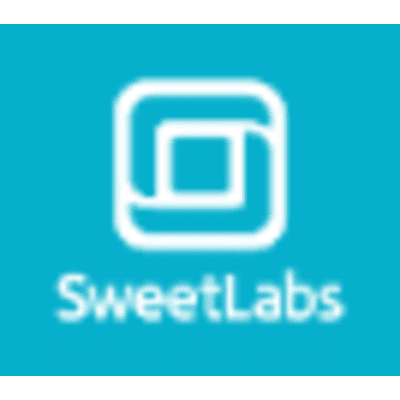

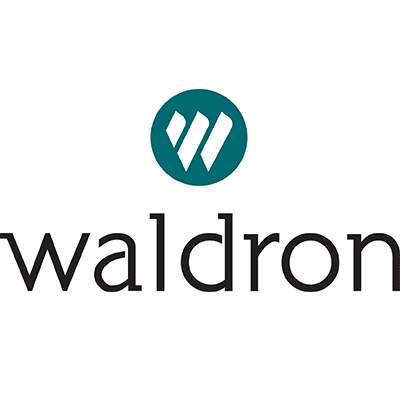


Copyright 2025 © LeadsView. All Rights Reserved